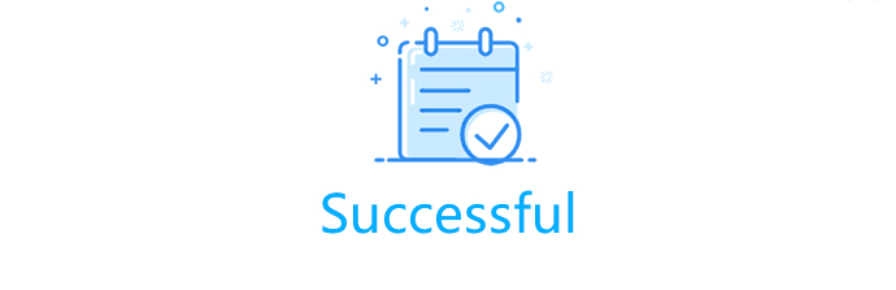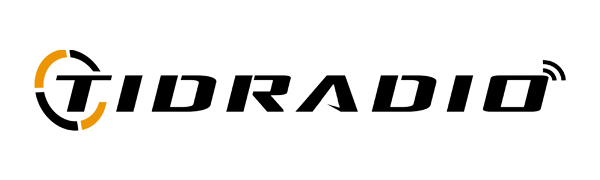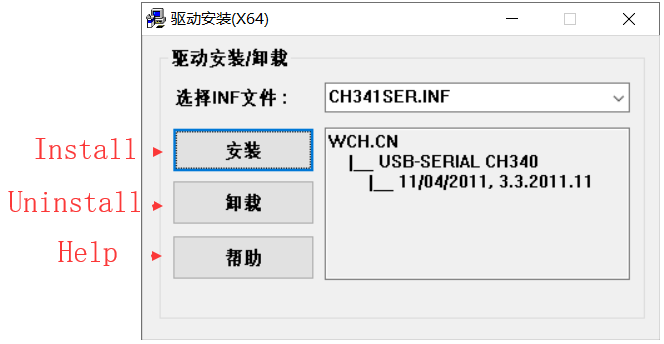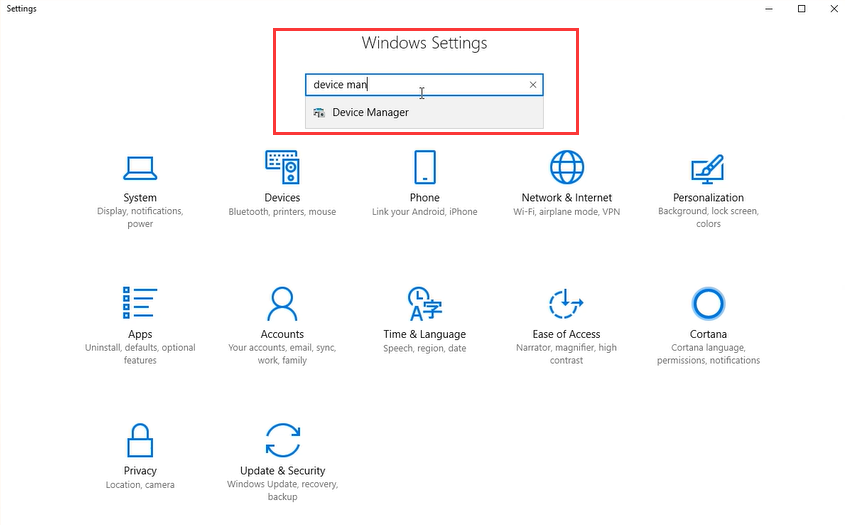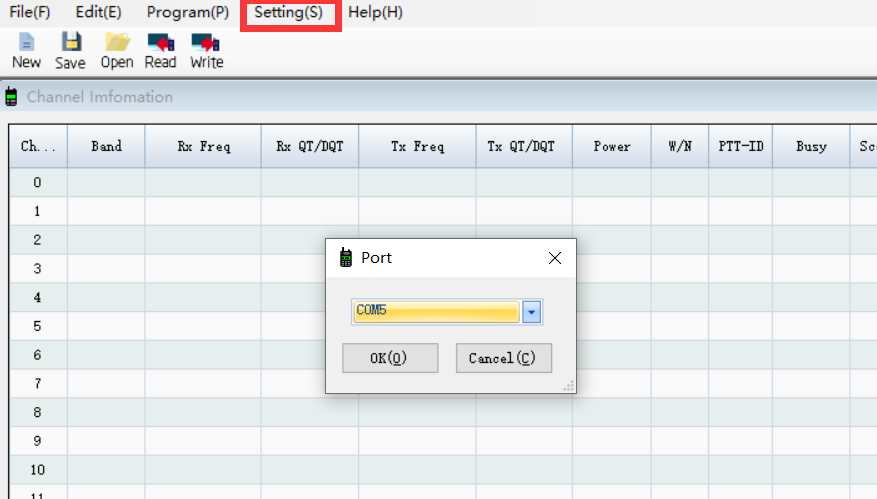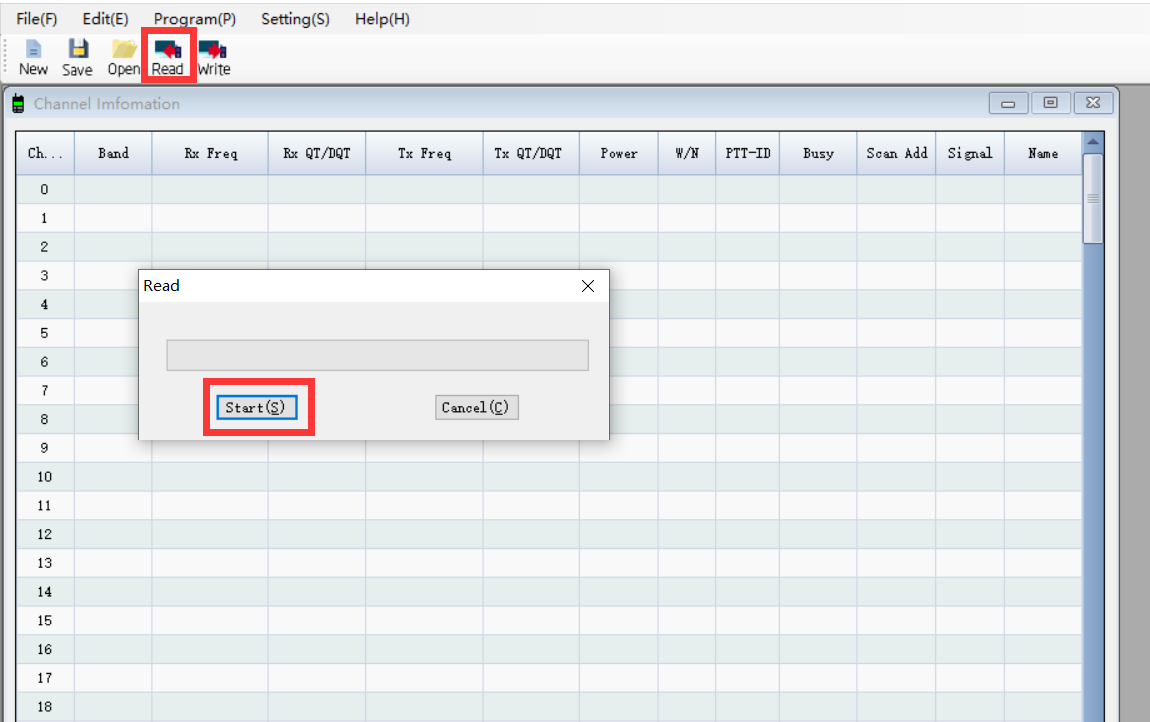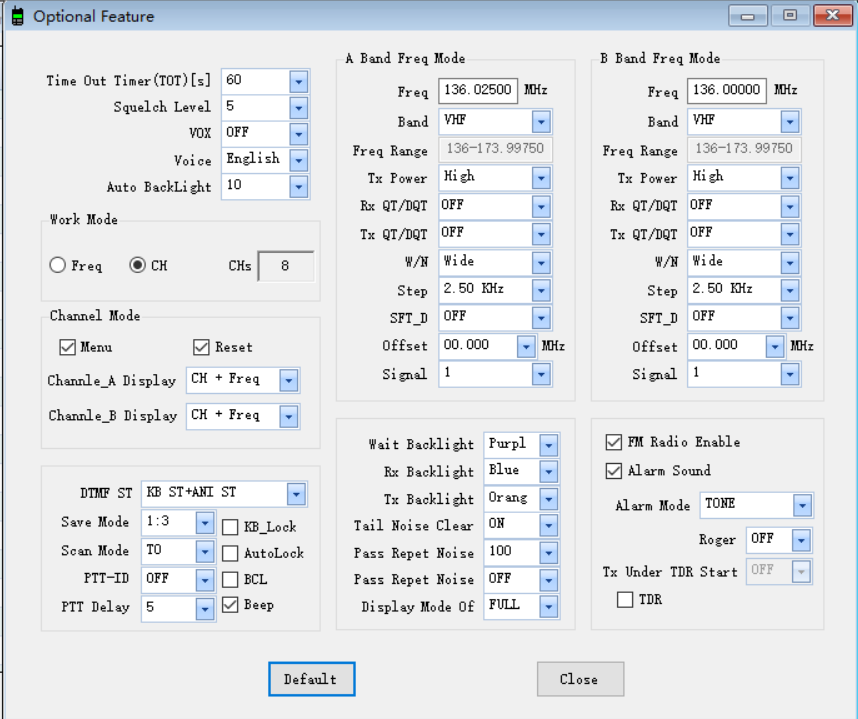How to program TIDRADIO UV5R?
1589776444
TIDRADIO TD-UV5R is a dual-band (VHF, UHF) versatile amateur radio. It offers 128 channels, you can add or remove channels from scanning list and give channels alphanumeric names via programming with a computer. With the enhanced capabilities of the UV5R radio, this Programming Guide will help you get a quick start to program the radio.
Preparation before Programming
1. Computer System Requirements
Manufacture Programming Software Operating System: Windows 7, Windows 8 and Windows 10
CHIRP Programming Software Operating System: Windows 7\8\10,
Windows 2000, Mac OS, Linux
2. Programming Cable
A.USB programming cable - The driver should be installed before programming.
Driver download link:walkietalkiesoftware.com
1) Find the corresponding driver of the system.
2) Click and wait for the download.
3) Click install and wait for the installation
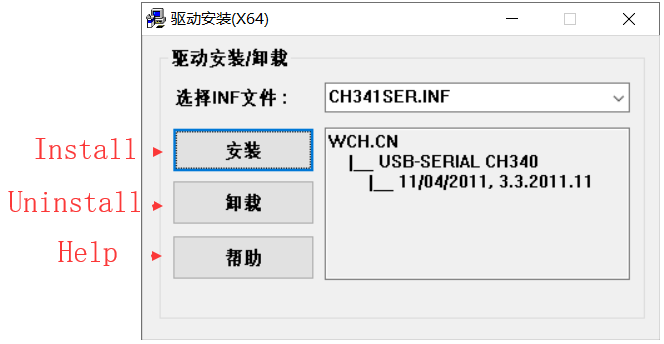
Come with the USB programming cable is only suitable for WINDOWS system
B. If you use an FTDI cable, it does not need to be installed with a driver. You can just plug in and use directly.
1) If your computer did not automatically install the driver, you will need to update the driver to the latest driver
Download the latest FTDI driver at :bit.ly/driverfree
3. Software Download & Install
1) Turn on the computer, check if your computer system meets the requirements.
2) Download the manufacture software on walkietalkiesoftware.com or CHIRP software on bit.ly/tidradiosoftware
3) Install the programming software
4. Connect your Walkie Talkie with Computer
1) USB programming cable connects with the computer end.
2) Connect the other end of the cable with your walkie talkie.
3) When both ends have been connected, turn on your radio. Make sure it has
enough power during the programming procedure.
ERROR: Failed to Connect to the transceiver (Radio)
If it says it cannot connect to the radio - this means the cable is working but is not installed correctly into the radio.
Items to Check:
l Radio is turned on
l The cable is FULLY inserted (it can be deceiving but there is a double click)
l Hold the cable into the radio - some radios might not make contact without pressure
l A way to cheat - dampen the pins of the cable before pushing it into the radio. This will give a solid contact
5.How to choose your port?
1.Get into “Window Setting”, then search “Device Manager”.
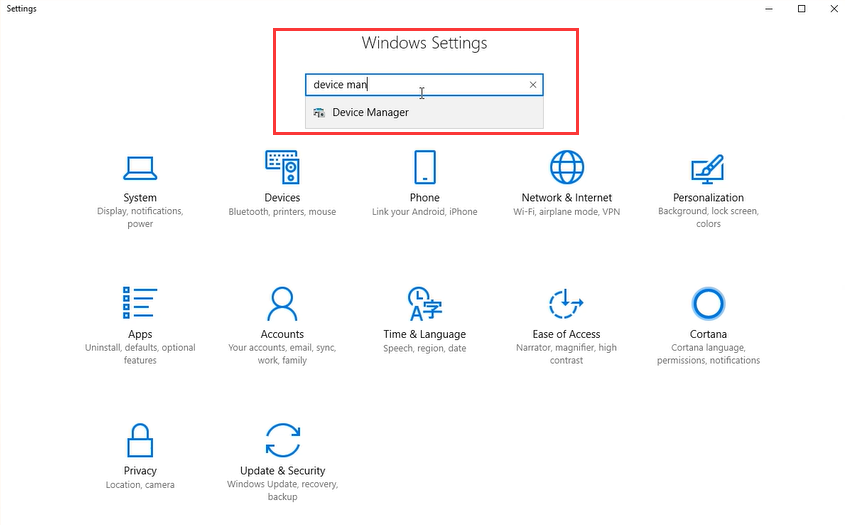
2.Open “Device Manager”, and unfold Port (COM & LPT) to check the existing port.

3.Come with USB programming cable port is USB-SERIAL CH340 (COM?)

4.FTDI programming cable port is USB Serial Port (COM?)

UV-5R Manufacture Software Programming Process
1) Download and open the manufacture software. Click "Setting(S)→Port" and
then Confirm the port the same as the port viewed by Device Manager, then click the ”OK” button.
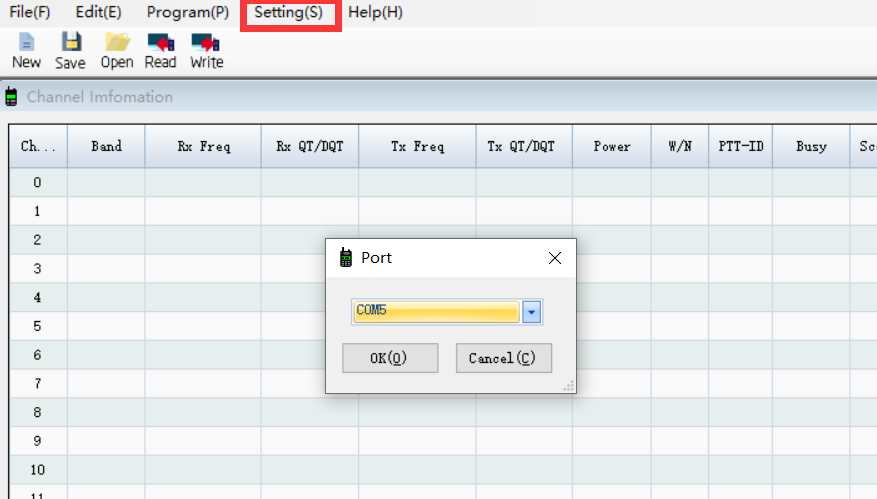
2) Click the "Read" button, then click "Start" and ready to read the data from your radio.( Make sure the radio is turned on)
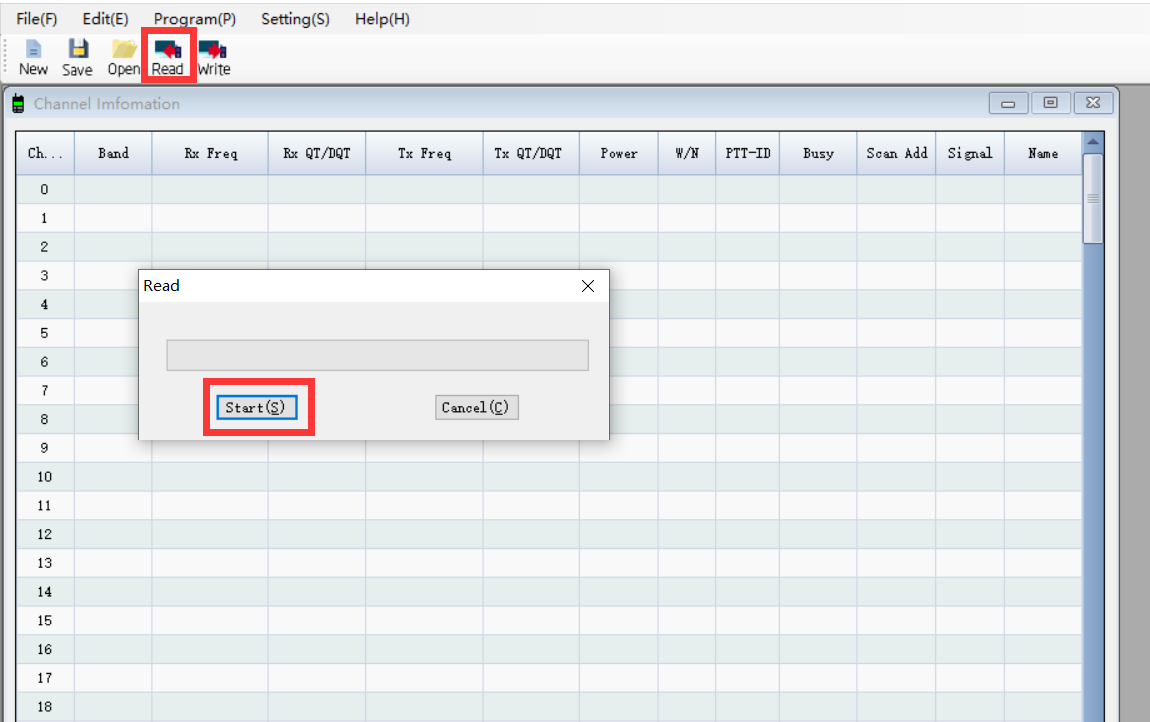
3) You will come to the parameter page and adjust the limited parameters (Channel, Band, RX Frequency, TX Frequency, CTCSS/DCS, Power, and Wide/Narrow, PTT-ID, etc).

4) Click "Optional Features" under "Edit", a page of "Optional Features" will pop up, you can adjust the limited parameters (VOX Function, Squelch, Backlit, DTMF, FM Radio, Voice Prompt, Scanning, VFO Mode, etc.).
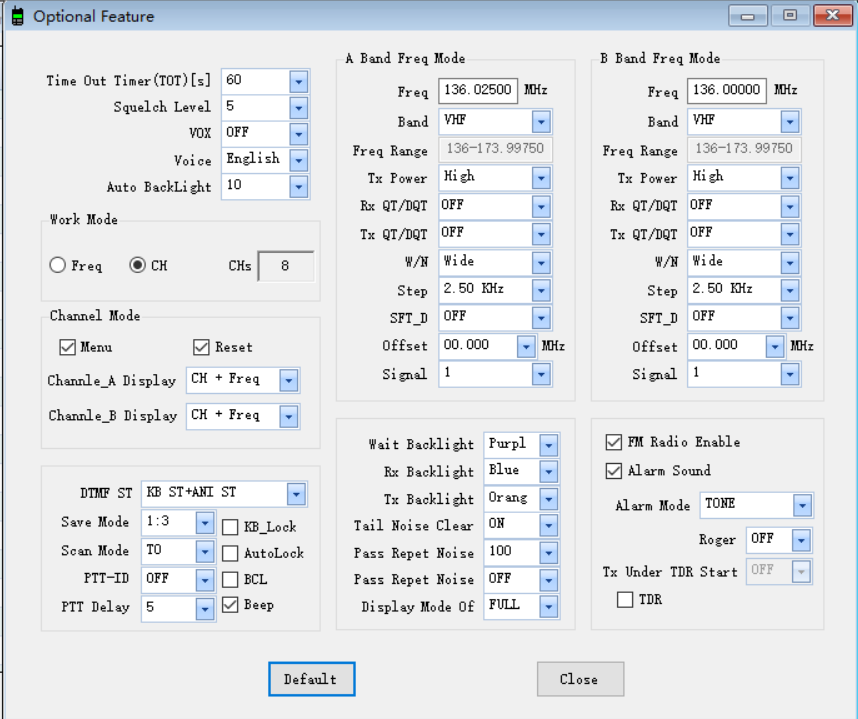
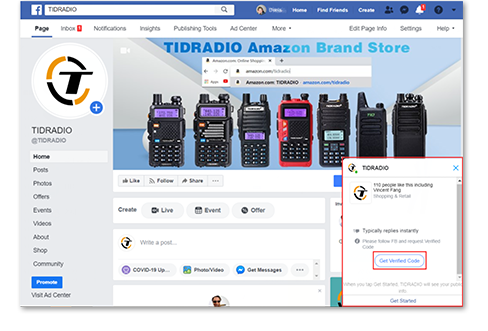
 Exclusive member discount;
Exclusive member discount; Free experience for new products;
Free experience for new products; 24 Hours online technical support.
24 Hours online technical support.